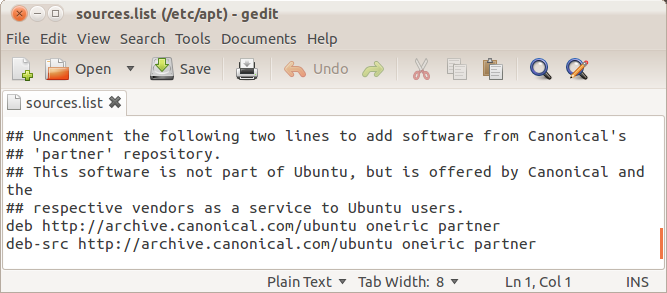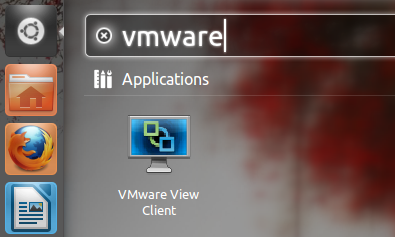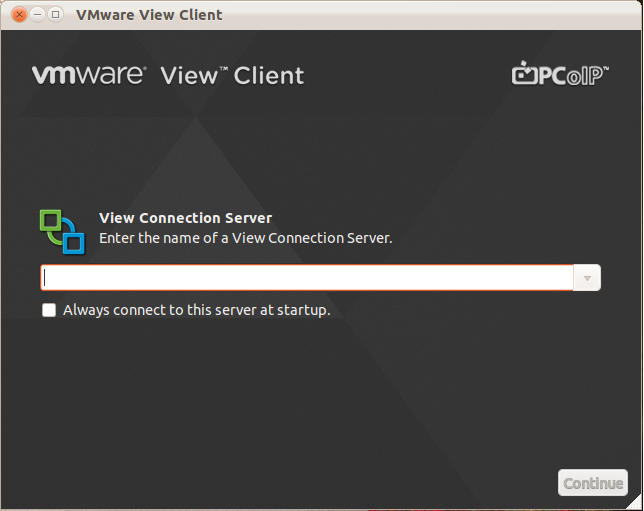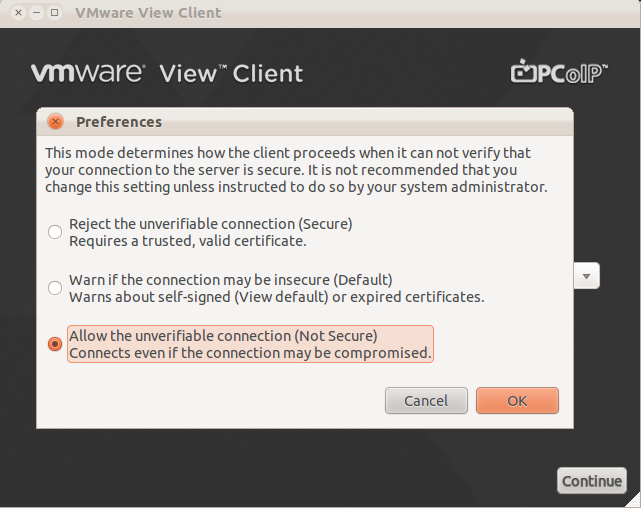I always like to find easy ways to do things. Mick recently shared in the public newsgroup how he maintains a log file of user's logons and logoffs.
Step 1: Create the following two files using Notepad or your favorite text editor:
------logon.cmd----
echo logon %username% %computername% %date% %time% >> \\sbs\share\logon.log
-----logoff.cmd-----
echo logoff %username% %computername% %date% %time% >> \\sbs\share\logon.log
Step 2: Update Group Policy to run the appropriate batch file. In Group Policy, go to:
User Configuration-> Windows Settings-> Scripts (Logon/Logoff)-> Logon
logon June VSXP Tue 22/02/2005 10:39:51.12
logoff June VSXP Tue 22/02/2005 10:41:08.45
logon MickM VSXP Tue 22/02/2005 10:42:01.07
logoff MickM VSXP Tue 22/02/2005 10:42:46.81